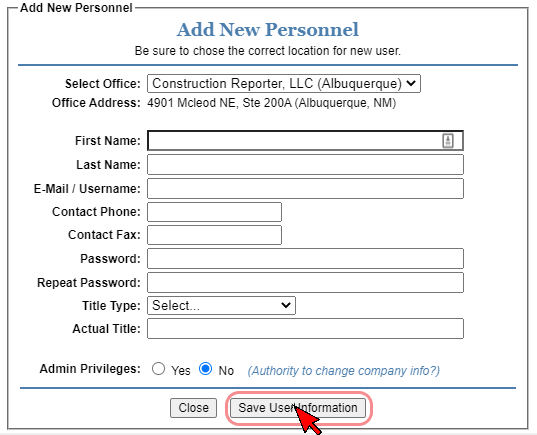You can manage your company profile any time by clicking My Account on the top menu of the Deskpad page.
Here, you can add personnel to your profile, and grant seat licenses (you can add up to 4 additional personnel with a standard subscription. Contact us if you require additional seats.)
Verify that the information in your company profile is accurate, and you have the correct company type selected, as well as any certifications or licenses you may have.
The accuracy of this information is important as it will be reflected on bid lists and in our company directory.
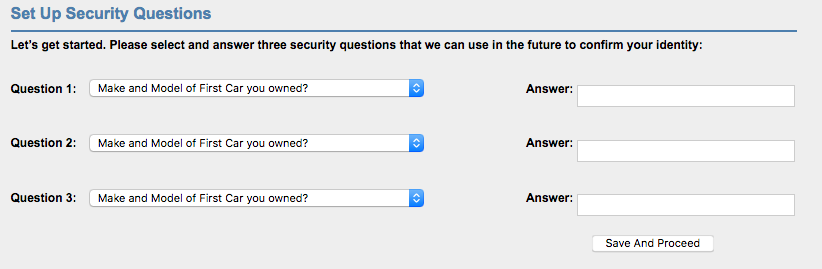
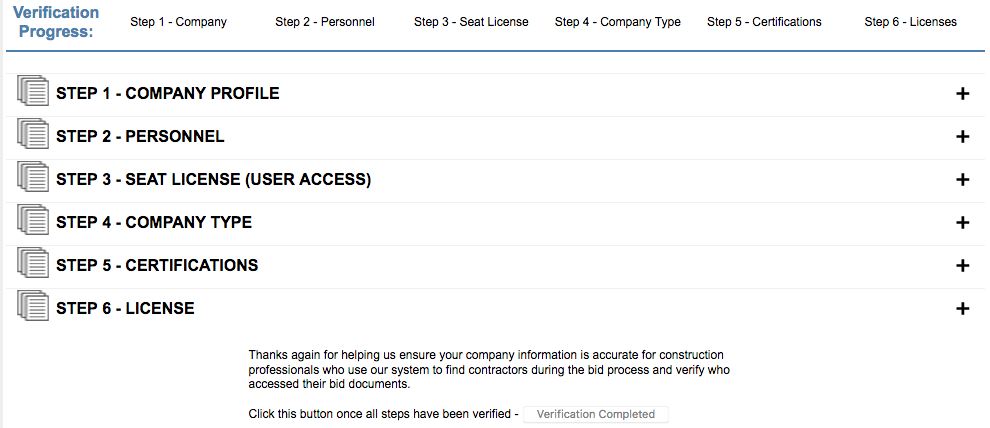
Select project phase, then search by project #, bid date, name, or location.
Hint: use “name” field to enter keywords like “concrete”
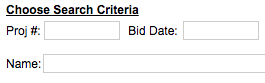
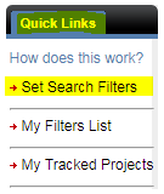
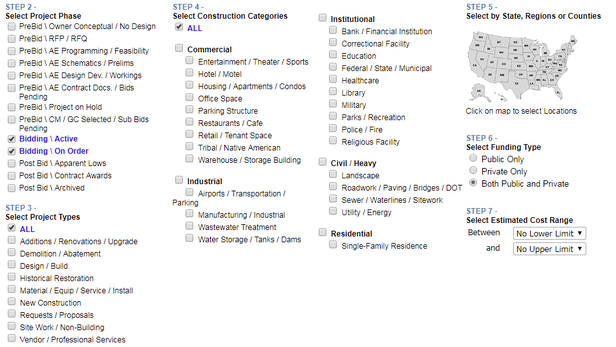
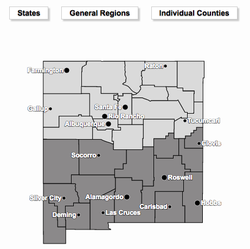
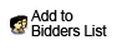
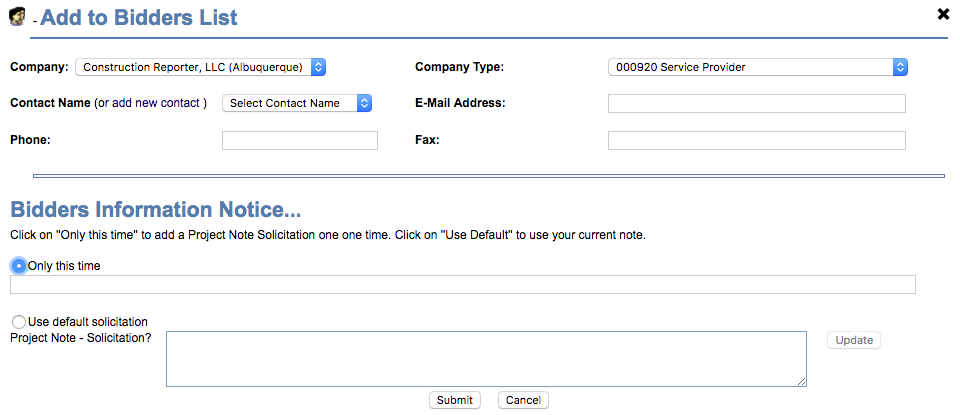
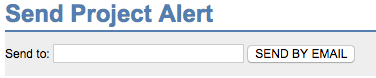
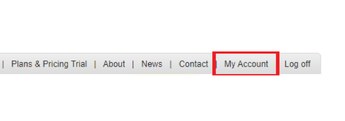
1. (my account)
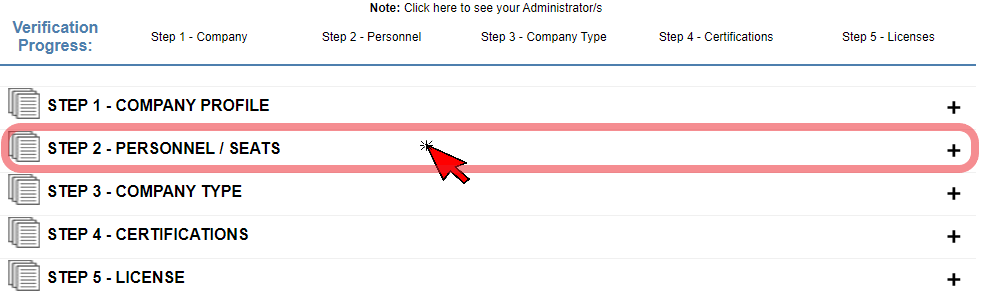
2. (STEP 2 – PERSONNEL / SEATS)
3. Click on the left bar ‘Click this Link to Add new personnel’ as shown. (See Photo)
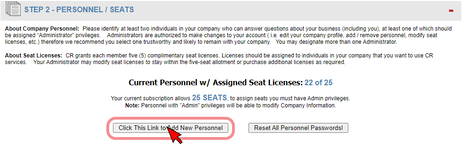
4. You’re almost done!
Fill out the information for your employee or personnel and hit ‘Save User Information’. (See Photo)
Your new Personnel Profile is now complete, the new personnel may now login using the information you entered.
Notes:
When logging in for the first time, new personnel will be required to answer 3 security questions in the case you forget your password.
By default all Membership Packages begin with 5 available seats (or individual accounts with login access on your account). If you require more than 5 personnel on your account, please call us for more additional seats at
(505) 243-9793.
If you encounter an X after entering an E-Mail / Username, this means that email address is being used on an already existing Company account. Call us at (505) 243-9793 and we will be happy to assist you.